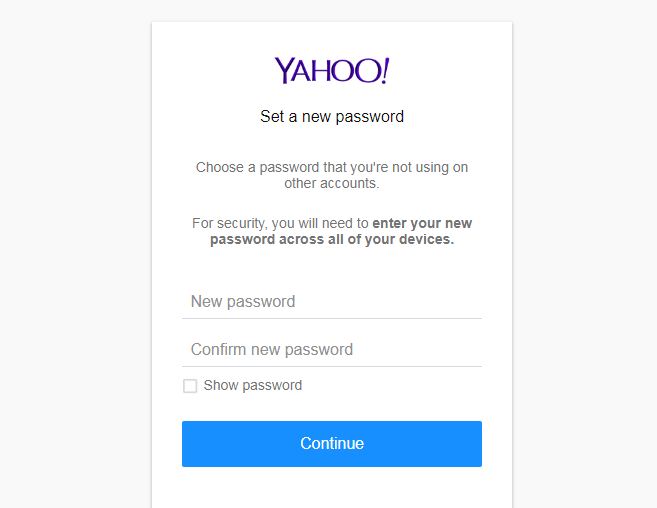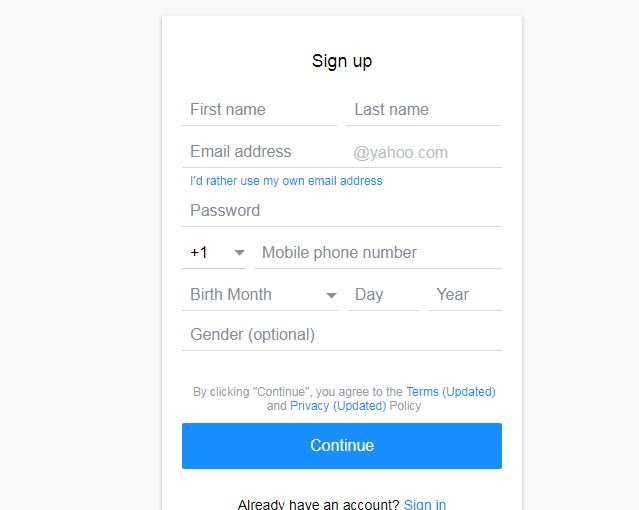Follow our steps below if you want to change your Yahoo password. It only takes about one to two minutes! You can change your password on a web browser, iPhone, or Android devices!
Don’t have a Yahoo account? Check this out: Yahoo Mail Sign Up.
How to change your Yahoo password
1. Go to https://mail.yahoo.com/ and sign into your Yahoo account.
2. Click your name at the top right.
3. Select Account Info.
4. Click Account security on the left side of the page.
5. Type your email address and click Next.
6. Type your Yahoo password and click Sign In.
7. Click Change password.
8. Enter your new password twice.
You can click Show password to check your password.
9. Click Continue at the bottom.

10. Click I’ll secure my account later.
Your password has been changed. You will now be redirected to the Account Security page.
How to change your Yahoo password on iPhone and Android
1. Open the Yahoo Mail app.
2. Tap ☰ at the top left (iPhone) or at the search bar (Android). A pop-up menu will appear.
3. Tap Manage Accounts. A list of your currently signed-in accounts will appear.
4. Find the name of the account you want to change your password.
5. Tap Account info below the name.
6. Tap Security Settings.
7. You might be required to enter your phone’s passcode or Touch ID. If prompted, scan your Touch ID or enter your phone’s passcode.
Or you need to tap I’m not a robot and then tap Continue to proceed.
8. Tap Change password.
9. Tap I would rather change my password.
10. Enter your new password twice.
11. Tap Continue.